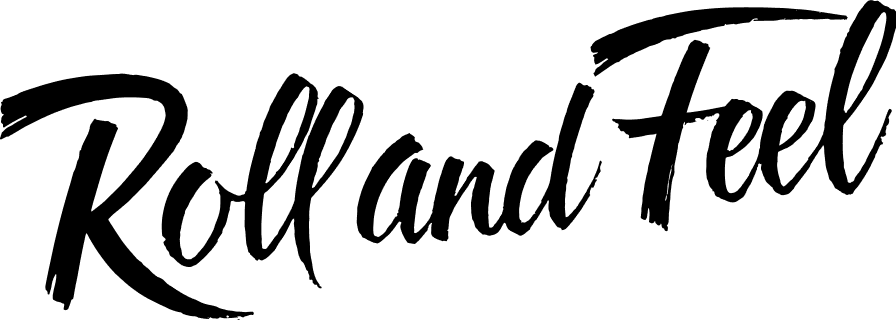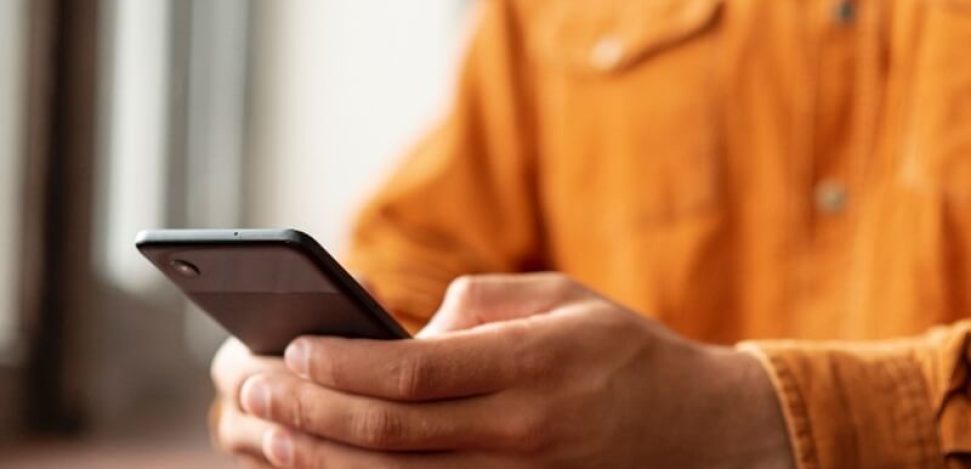All phones can experience occasional heat buildup, which becomes problematic when it reaches a level that causes discomfort or triggers unusual behavior. Fortunately, there are simple measures you can take to prevent your phone from overheating.
Why does my phone heat up?
Typically, phone overheating occurs due to factors such as excessive usage, a stressed battery, prolonged exposure to direct heat, or an overloaded CPU. It’s also important to keep your software up to date, as outdated apps can lead to performance issues, and in severe cases, malware could be the culprit behind your hot device.
Here are the 10 most common reasons for phone overheating:
1. Direct sunlight
Leaving your phone exposed to direct sunlight can quickly lead to overheating, draining the battery and potentially causing permanent damage to internal components. Be careful with the places you leave your phone, especially in hot environments cities.
2. Overloaded CPU
An overloaded CPU, responsible for running processes and apps, generates heat within the phone, especially when tasked with numerous operations simultaneously.
3. Too many open apps
Having multiple apps running simultaneously increases CPU and memory usage, contributing to elevated temperatures. Closing unnecessary apps can help prevent overheating. Remember to adjust those apps running in the background, because you may not need that. As well as uninstall those unused apps, keep your phone clean!
4. Power-intensive apps
Highly demanding apps, particularly those featuring augmented reality (AR) or heavy graphics, can strain the phone’s system and lead to overheating with prolonged use.
5. Faulty battery or charger cable
Does your mobile phone get hot when charging? Excessive heat during charging may indicate issues with the battery or charging cables. Using manufacturer-approved charging accessories can help prevent battery-related problems.
6. Wireless charging
Wireless charging, although convenient, is less efficient than wired charging, resulting in more energy loss as heat, causing your phone to feel warmer during charging. While this alone might not cause overheating unless there’s an issue with your phone or charger, it can exacerbate overheating when combined with factors like direct sunlight or background software updates.
7. Extended gaming sessions
Similar to computers, prolonged gaming on a mobile device strains its CPU and GPU, leading to increased heat generation. While occasional gaming won’t harm your phone, using your phone for long gaming sessions, especially with graphically intensive games, can significantly raise the device’s temperature.
8. Streaming video content
Continuous streaming of videos or online TV shows on platforms like Netflix or YouTube can overwork the phone’s GPU and keep the screen lit for extended periods, leading to overheating.
9. Software updates
Running software updates or post-update processes can temporarily increase power usage, causing the phone to heat up. Once the update completes and the device restarts, the temperature should normalize.
10. Malware or viruses
Malware infections, particularly crypto-mining malware, can hijack a phone’s CPU and memory, leading to increased heat generation. Cryptojacking, a prevalent form of malware, covertly uses a device’s resources for cryptocurrency mining, posing a significant threat to device performance and potentially causing overheating.
DOES MY PHONE HAVE A VIRUS: 5 WAYS TO KNOW IT 😮
How to check the phone temperature
To monitor your phone’s temperature, you can utilize specialized apps designed to detect overheating and other mobile issues. On certain Android devices, accessing Settings > Battery information allows you to view your phone’s temperature along with other battery statistics. For iPhone users, third-party apps are available for checking phone temperature.
Here are some recommended apps for checking phone temperature:
1. AIDA64: Compatible with both Android and iOS, this app provides comprehensive information about your phone, including temperature reports.
2. Cooling Master: Designed specifically for Android devices, such as Samsung phones, this app identifies overheating issues and can resolve them by closing problematic apps.
3. CPU-Z: An Android app capable of detecting CPU temperatures, ensuring your device remains within safe operating temperatures.
Although intermittent warming is typical, the optimal internal temperature range for cell phones falls between 32 °F to 95 °F (0 °C to 35 °C). Temperatures between 96.8 °F to 109.4 °F (36 °C to 43 °C) are still considered acceptable. However, temperatures exceeding these ranges are unsafe, and immediate steps should be taken to cool down your phone.
Where is the heat coming from?
When your phone feels warm, it’s likely emanating from one of three primary sources: the battery, CPU, or charging port. Typically, persistent overheating stems from faulty hardware, although software glitches can also play a role.
When a phone heats up, start by examining the battery—especially if the heat emanates from the phone’s back. Modern lithium-ion batteries, while powerful, can occasionally become hot. This heat can prompt the battery to release its organic solvents, potentially leading to ignition from excessive heat or a spark. Notably, the well-known explosions of the Samsung Galaxy S7 resulted from faulty batteries, prompting the recall of 2.5 million units.
While a bit of warmth from the screen is normal, excessive heat may stem from the phone’s CPU or GPU. Both components generate heat as a byproduct of operation, with heat production increasing when the processor is under demand.
If you notice heat emanating from the bottom of your phone, it suggests a potential issue with the charging unit.
SECURE PASSWORDS: EXAMPLES AND THE BEST TIPS
How to cool down your phone
When your phone begins to heat up, you can mitigate the temperature increase by closing apps, relocating your phone to a shaded area, or activating Airplane mode. Avoid placing the phone in the fridge or freezer, as sudden temperature changes may crack the screen or cause condensation, resulting in permanent damage.
Here’s how to properly cool down your phone and address overheating:
Close all apps
Having numerous apps open or high-processing-demand programs can rapidly heat your phone. Close all apps, even if a particular app isn’t believed to be the cause of overheating.
Remove the case
A phone cover can act as insulation, trapping heat. Removing the case can help dissipate heat. Consider investing in a heat-dissipating or breathable case to protect your phone while ensuring proper ventilation.
Turn on Airplane mode
People often leave unnecessary options like GPS or Wi-Fi turned on, even when not in use. Disabling such apps can prevent overheating and conserve battery life. Alternatively, activate Airplane mode when the phone is not in use.
Fan your phone
Exposing your phone to cool air can help reduce its temperature. If possible, position your phone near a fan or air-conditioning unit. Alternatively, simply blowing on your phone or fanning it with your hands can be beneficial.
Never put a hot phone in the fridge or freezer, as it can cause irreparable damage to the hardware.
Switch to battery-saver mode
On Android, switch to battery-saver mode or power-saving mode, depending on your phone’s model and operating system. On an iPhone, activate Low Power Mode to prevent background processes from overheating the phone.
Turn off the phone
If your phone overheats completely, turning it off may be the best course of action to halt resource-draining apps and programs. When turned off, the phone will quickly return to its normal temperature.
HOW TO MAKE YOUR PHONE RUN FASTER: TIPS
Reset your phone
If your phone continues to overheat, consider performing a factory reset to restore its settings to their original defaults. Ensure to back up all data beforehand, as a factory reset will erase all user data, leaving only core system data.
On iPhone:
-
Navigate to Settings, then General.
-
Tap on the Transfer or Reset iPhone link at the bottom of the page.
-
Select Erase All Content and Settings, then Continue.
-
Enter your passcode to confirm the action.
-
Tap Erase iPhone to initiate the reset.
On Android:
-
Go to Settings and locate Backup & reset, General Management, or System.
-
Choose Factory Data Reset or Erase all data.
-
Tap Reset, then enter your password to confirm if prompted.
-
Select Erase Everything or Delete All to restore factory conditions.
We hope these tips have helped you!
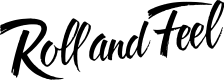




 smokingpaper
smokingpaper